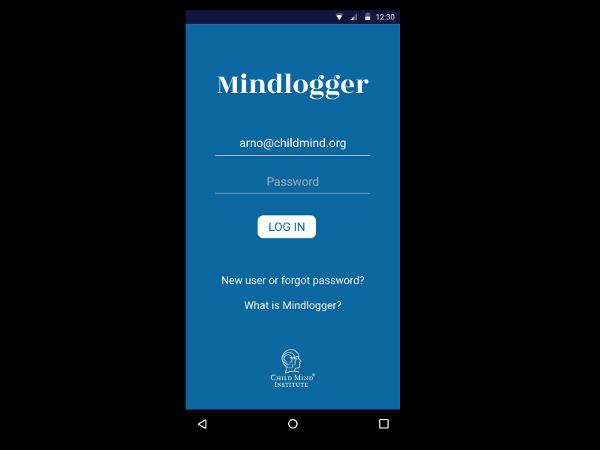Instructions
This documentation is for the intitial Healthy Brain Network release of MindLogger. For this release, only one participant per family will use MindLogger, and only parents will answer the EMA: Parent Activity Set, daily. MindLogger currently allows only one user per email address.
Set up the parent’s MindLogger account
- Go to https://app.mindlogger.org.
- Log in to your own MindLogger account.
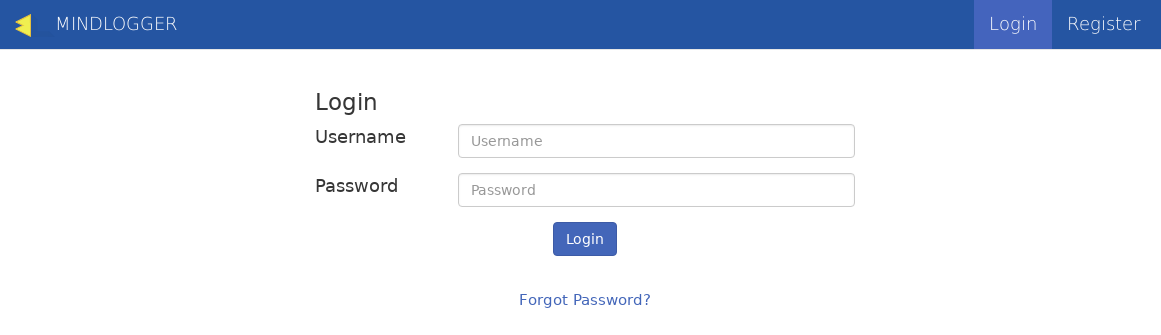
- Click into the EMA: Parent Activity Set.
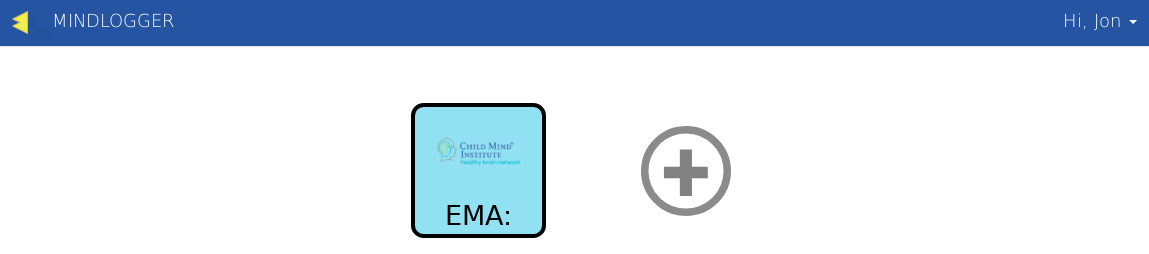
- Open the menu at the top and click “Manage Users”.
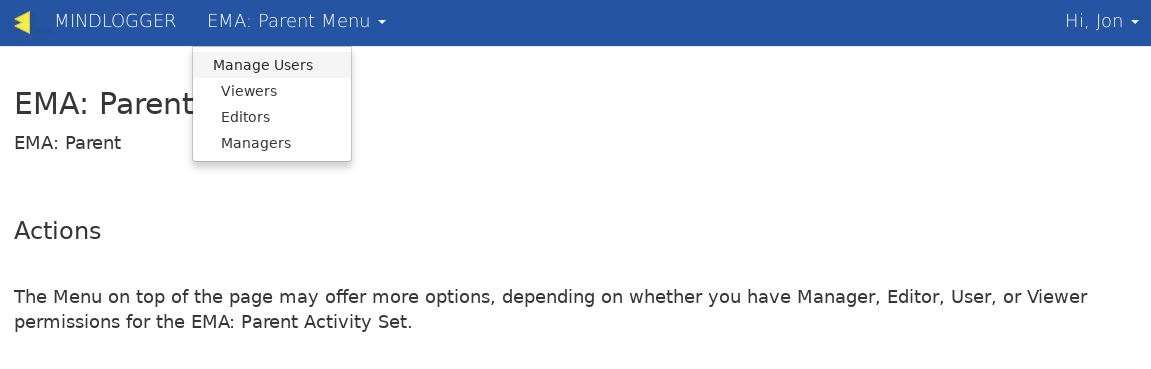
- Scroll down to the bottom, and click “Add User”.
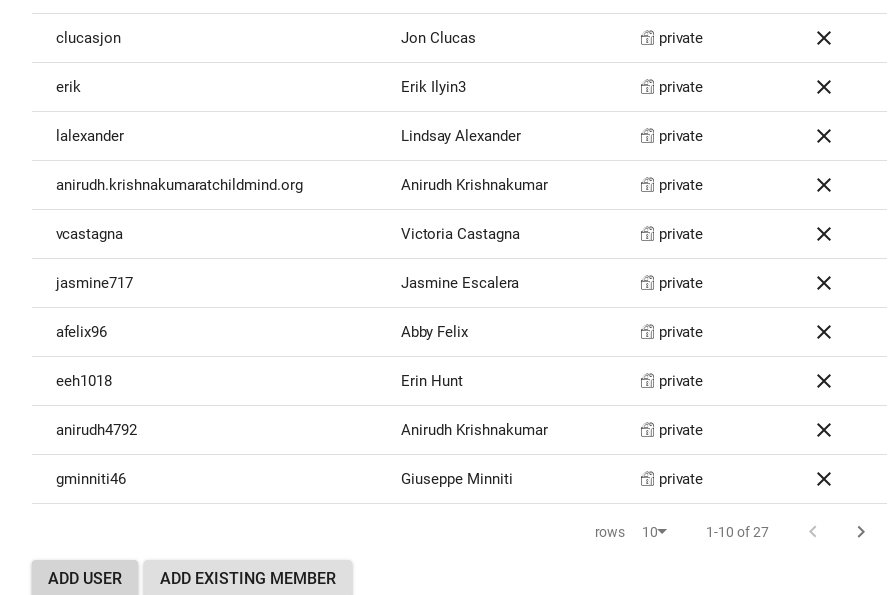
- Fill out the “Add new user” form with the parent’s information.
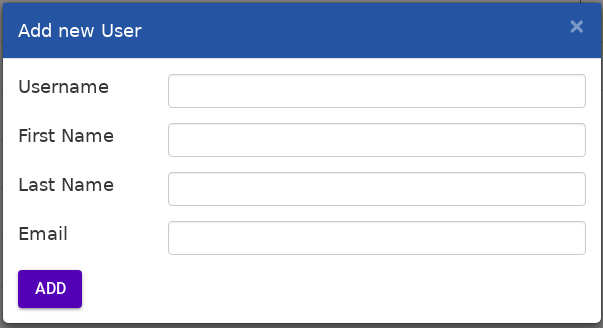
- Have the parent fill in the password field.
Mobile app
Android
- On the parent's phone, "you’ll have to enable the
Unknown Sourcesoption in Android to be able to install the APK from outside of the Google Play Store." The exact location of this setting varies by phone. - Download the
 MindLogger APK file on the parent's device.
MindLogger APK file on the parent's device. - Open the APK file on the parent's device to install.
iOS
- Install
 TestFlight on the parent's device.
TestFlight on the parent's device. - On the parent's device with TestFlight installed, join the MindLogger beta for iOS.
- Install
 MindLogger on the parent's device from TestFlight.
MindLogger on the parent's device from TestFlight.
Android and iOS
- Have the parent log in with their email address and password.
- Make sure the EMA: Parent Activities load